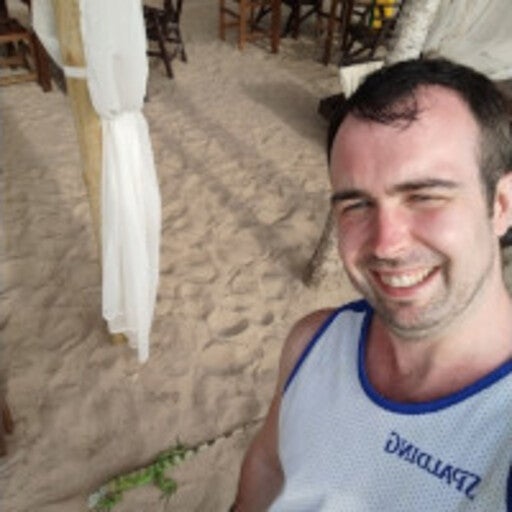Docker は、Docker パートナーや実務家のユースケースや成功事例を特集したブログ投稿を定期的に強調しています。この記事は、Dylen Turnbull と Timo Stark によって寄稿されました。エンタープライズおよびオープンソースソフトウェア開発に 29 年以上携わってきたDylen Turnbullは、Symantec、Veritas、F5 Networksで役職を歴任し、最近ではNGINXの開発者アドボケイトを務めました。Timoは、DoHo EngineeringのDockerキャプテンであり、IT責任者であり、以前はNGINXのプリンシパルテクニカルプロダクトマネージャーでした。
最新のアプリケーション開発者は、依存関係の管理、一貫性のある環境の確保、アプリケーションのスケーリングという課題に直面しています。Docker Desktop は、直感的なコンテナ化でこれらのタスクを簡素化し、信頼性の高い環境、簡単なデプロイ、スケーラブルなアーキテクチャを提供します。コンテナ内のNGINXサーバー管理は、構成、パフォーマンス、Webサーバー管理を最適化するためのユーザーフレンドリーなツールで、NGINX開発センターがそれに対処します。
ワークフロー効率の向上の機会
Docker Desktop はコンテナのワークフローを合理化しますが、NGINX 開発センターを使用すると NGINX 構成をさらに改善できます。
- より簡単な構成: NGINXのセットアップには、多くの場合、コマンドラインの専門知識が必要です。NGINX開発センターは、プロセスを簡素化するための直感的なインターフェースを提供します。
- 簡素化されたマルチサーバー管理: 複数の構成を管理するには、複雑なボリューム マウントが必要です。NGINX開発センターは、構成処理を一元化し、合理化します。
- デバッグの改善: デバッグには、手動のログ アクセスとコンテナーの検査が必要です。NGINX開発センターは、より迅速な解決のための明確な診断ツールを提供します。
- イテレーションの高速化: リバース プロキシの更新には、頻繁に再起動する必要があります。NGINX開発センターでは、最小限のダウンタイムで迅速な構成変更が可能です。
Docker Desktop のシームレスなコンテナ化を NGINX 開発センターのツールと統合することで、開発者は最新のアプリケーションに対してより効率的なワークフローを実現できます。
NGINX Development Center は、Docker Extensions Marketplace で 51、000 以上のダウンロードで入手でき、これらの摩擦に対処し、開発者の NGINX 構成管理を合理化します。
アプリ/Webサーバー開発の利点
NGINX開発センターは、Docker Desktopに統合された直感的なGUIベースのインターフェイスを提供することで、アプリとWebサーバーの開発を強化し、コマンドラインの専門知識を必要とせずにサーバー構成ファイルの管理を簡素化します。これにより、ランタイム構成プレビューへのアクセスが合理化され、手動のコンテナ検査が最小限に抑えられ、コンテナの再起動なしで迅速な反復が可能になり、開発とテストのサイクルが短縮されます。
一元化された構成管理により、開発、テスト、本番環境全体で一貫性が確保されます。Docker Desktop とシームレスに統合されたこの拡張機能は、従来の NGINX ワークフローの複雑さを軽減し、開発者がインフラストラクチャ管理ではなくアプリケーション開発に集中できるようにします。
NGINX開発センターの概要
Timo Starkによって開発されたNGINX開発センターは、コンテナ化された環境でのNGINXサーバー構成の開発者エクスペリエンスを向上させるように設計されています。Docker Extensions Marketplaceで利用可能なこの拡張機能は、Docker Desktopの拡張性を活用して、専用のNGINX開発センターを提供します。主な機能は次のとおりです。
グラフィカル構成インターフェイス
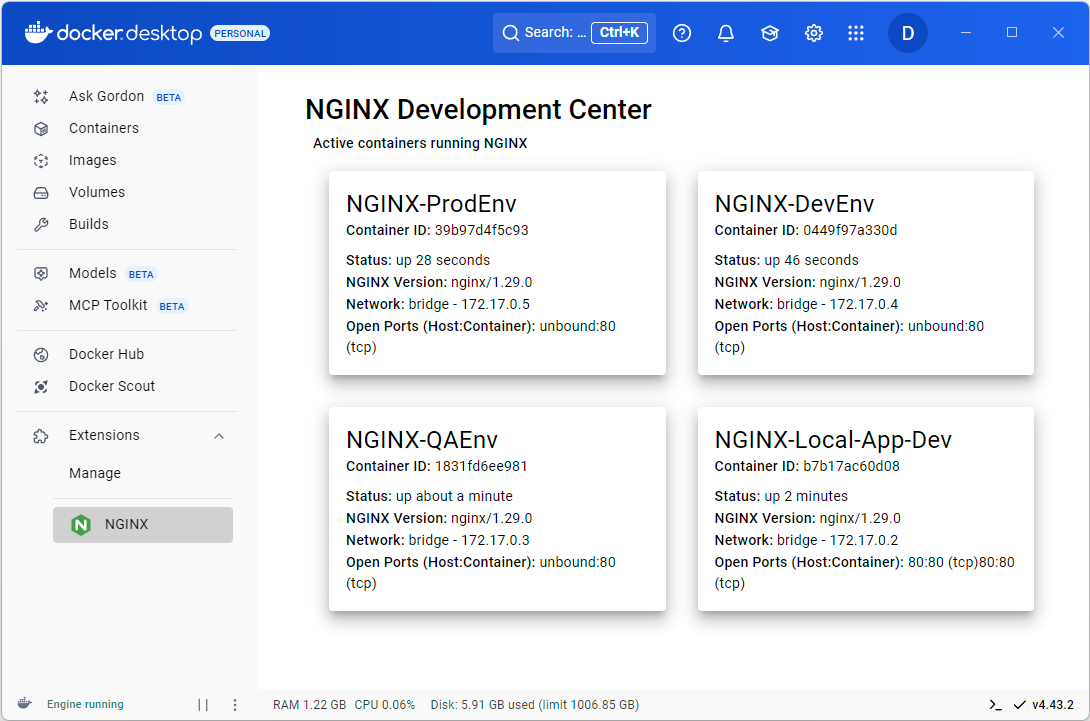
NGINXサーバーブロック、ルーティングルール、SSL構成を作成および編集するためのユーザーフレンドリーなUI。
ランタイム設定の更新
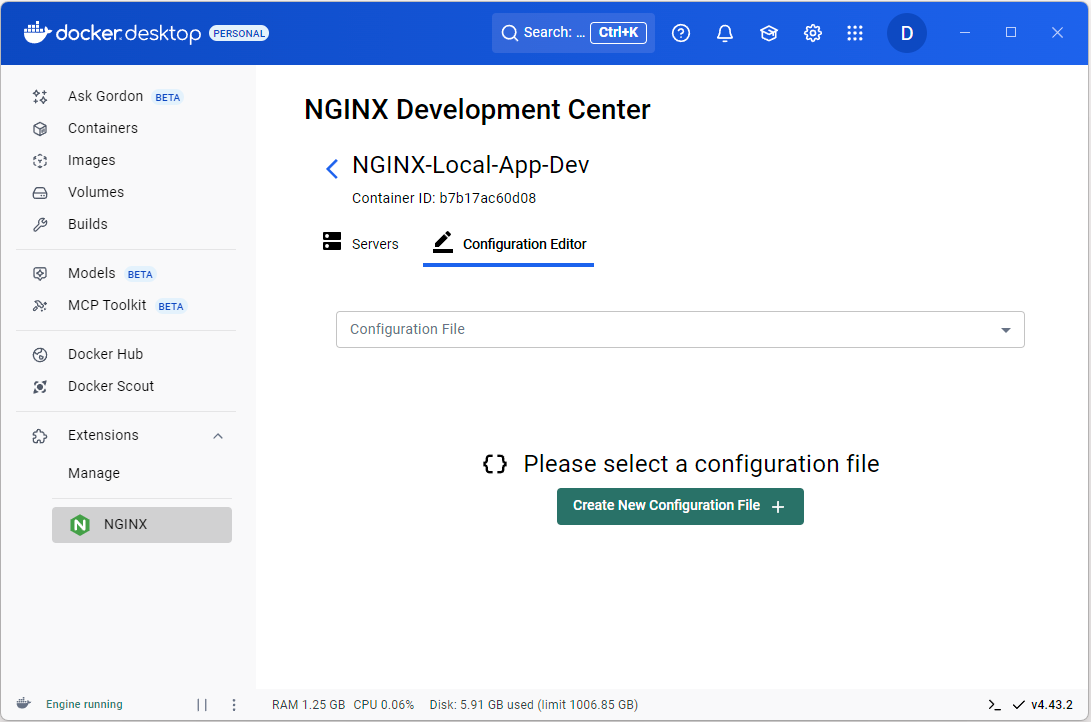
コンテナを再起動せずにNGINXインスタンスに変更を適用し、迅速な反復をサポートします。
統合デバッグツール
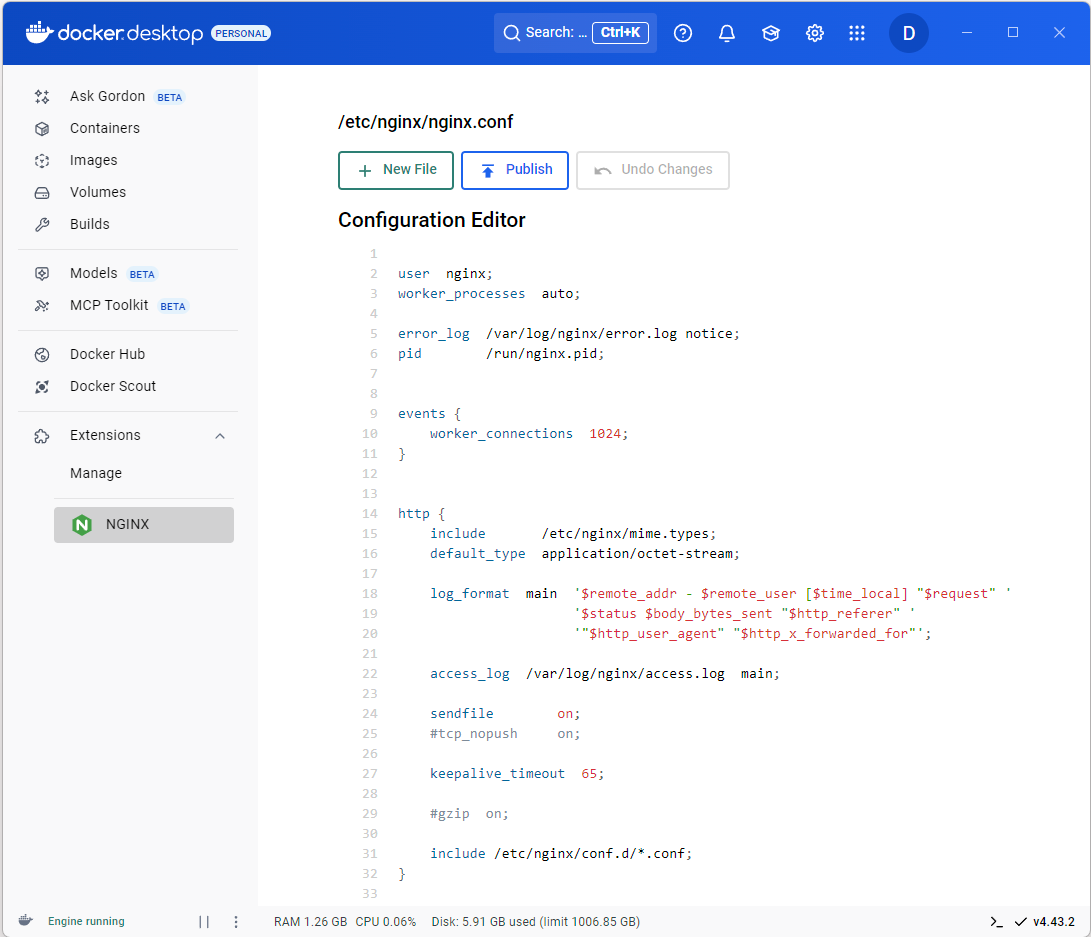
構成を検証し、Docker Desktop 内で直接問題のトラブルシューティングを行います。
NGINX開発センターはどのように機能しますか?
NGINX Docker Desktop Extensionパブリックリポジトリに基づくNGINX Development Center Docker拡張機能は、Docker Desktop内でのNGINXの構成と管理を簡素化します。これは、ReactベースのユーザーインターフェイスとNode.jsバックエンドを備えたコンテナ化されたアプリケーションとして動作し、Extensions MarketplaceとDocker APIを介してDocker Desktopに統合されます。
簡単に言うと、その仕組みは次のとおりです。
- インストールとセットアップ: 拡張機能は、Docker Extensions Marketplace からインストールされるか、UI とバックエンド コンポーネントをコンパイルする Dockerfile を使用してローカルにビルドされます。Docker Desktop 内のコンテナーとして実行され、イメージ nginx/nginx-docker-extension:latest をプルします。
- ユーザーインターフェイス: Docker Desktop の NGINX 開発センター タブからアクセスできる React ベースの UI を使用すると、開発者はサーバー ブロック、ルーティング ルール、SSL 設定などの NGINX 構成を作成および編集できます。
- 構成管理: Node.js バックエンドは、UI からのユーザー入力を処理し、NGINX 構成ファイルを生成して、マネージド NGINX コンテナに適用します。変更はNGINXのリロードメカニズムを使用して動的にデプロイされ、コンテナの再起動を回避します。
- Dockerとの統合: この拡張機能は、Docker Desktop の API と通信して NGINX コンテナを管理し、Docker ボリュームを使用して構成ファイルとログを保存し、Docker エコシステムとのシームレスな対話を保証します。
- デバッグのサポート: 直接ログ アクセスは提供しませんが、この拡張機能は、構成をリアルタイムで検証し、Docker Desktop のネイティブ ツールを利用して間接ログ表示を行うことでデバッグをサポートします。
Node.jsで構築された拡張機能のバックエンドは、構成の生成とNGINXインスタンス管理を処理し、Reactベースのフロントエンドは直感的なユーザーエクスペリエンスを提供します。開発では、拡張機能はホット リロードをサポートしているため、開発者はイメージを再構築せずに変更をテストできます。
アーキテクチャ図
以下は、NGINX Development CenterがDocker Desktopとどのように統合されるかを示す簡略化されたアーキテクチャ図です。
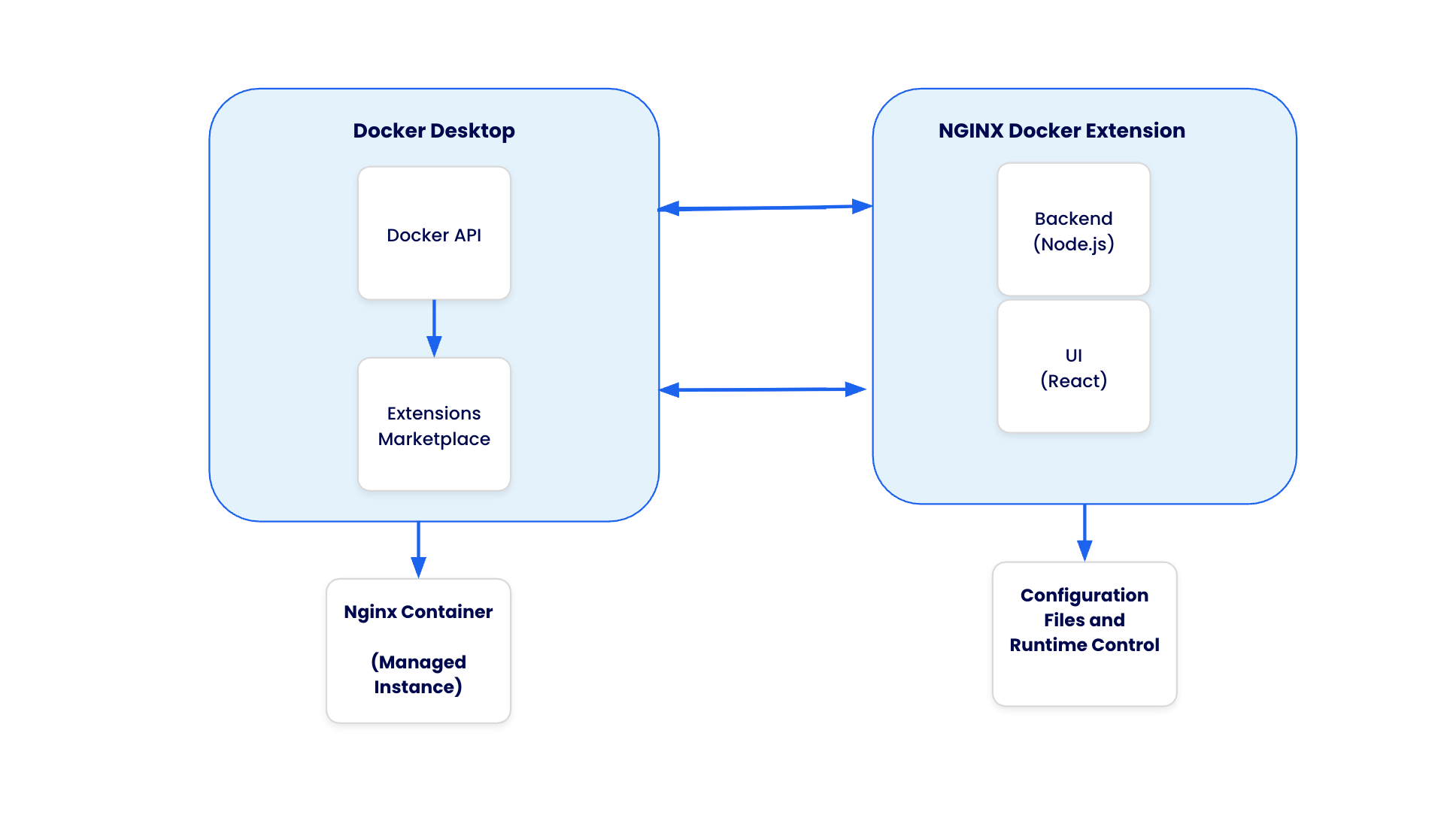
Docker Desktop との統合を示す NGINX 開発センター アーキテクチャは、Node.js バックエンドと React UI を備え、NGINX コンテナと構成ファイルを管理します。
- Docker Desktop: 拡張機能をホストし、Docker API と拡張機能マーケットプレイスへのアクセスを提供します。
- NGINX Development Center: コンテナとして実行され、構成管理用のNode.jsバックエンドとユーザー操作用の React UI を備えています。
- NGINXコンテナ: 拡張機能によって動的に構成されるマネージドNGINXインスタンス。
- 構成ファイル: 拡張機能によって生成および監視され、永続化のために Docker ボリュームに保存されます。
NGINX構成管理をDockerデスクトップ拡張機能として実行する理由
NGINX構成管理をDockerデスクトップ拡張機能として実行すると、すでにDockerエコシステム内で作業している開発者に、統一された合理化されたエクスペリエンスが提供されます。この拡張機能は、Docker Desktop のインターフェイスに直接統合することで、複数のツールとコマンド ライン インターフェイスを切り替える際の摩擦を排除し、開発者が単一の使い慣れた環境でコンテナ化されたアプリケーションと一緒に NGINX 構成を管理できるようにします。
この拡張アプローチは、分離と一貫性というDocker固有の利点を活用し、NGINX構成管理がさまざまな開発マシンやオペレーティングシステム間で確実に動作することを保証します。このコンテナ化されたアプローチにより、ローカルシステム構成との競合が防止され、個別のNGINX管理ツールのインストールと保守の複雑さが解消されます。
さらに、Docker Desktop は NGINX Development Center の唯一の前提条件として機能します。Docker Desktop をインストールすると、開発者は追加のソフトウェアのインストール、複雑な環境のセットアップ、または専門的な NGINX の専門知識を必要とせずに、高度な NGINX 構成機能にすぐにアクセスできます。この拡張機能は、従来はコマンドラインの習熟度が必要だったものを、既存のDockerベースの開発プラクティスとシームレスに統合する直感的なグラフィカルなワークフローに変換します。
始める
Docker拡張機能をセットアップして使用するには、次の手順に従ってください。NGINX開発センター
前提条件: Docker デスクトップ、 1 NGINX コンテナーを実行します。
Docker DesktopでのNGINX開発センターのセットアップ:
- Docker Desktop がマシン (Windows、macOS、または Linux) にインストールされ、実行されていることを確認します。
NGINX Development Centerのインストール:
- Docker Desktop を開き、Extensions Marketplace (左側のメニュー) に移動します。
- 「NGINX」または「NGINX Development Center」を検索します。
- 「インストール」をクリックして、NGINX Development Centerイメージをプルしてインストールします
NGINX開発センターへのアクセス:
- インストール後、Docker Desktop の左側のメニューに新しい「NGINX」タブが表示されます。
- タブをクリックしてNGINX開発センターを開き、構成の管理とNGINXインスタンスの監視を行うことができます。
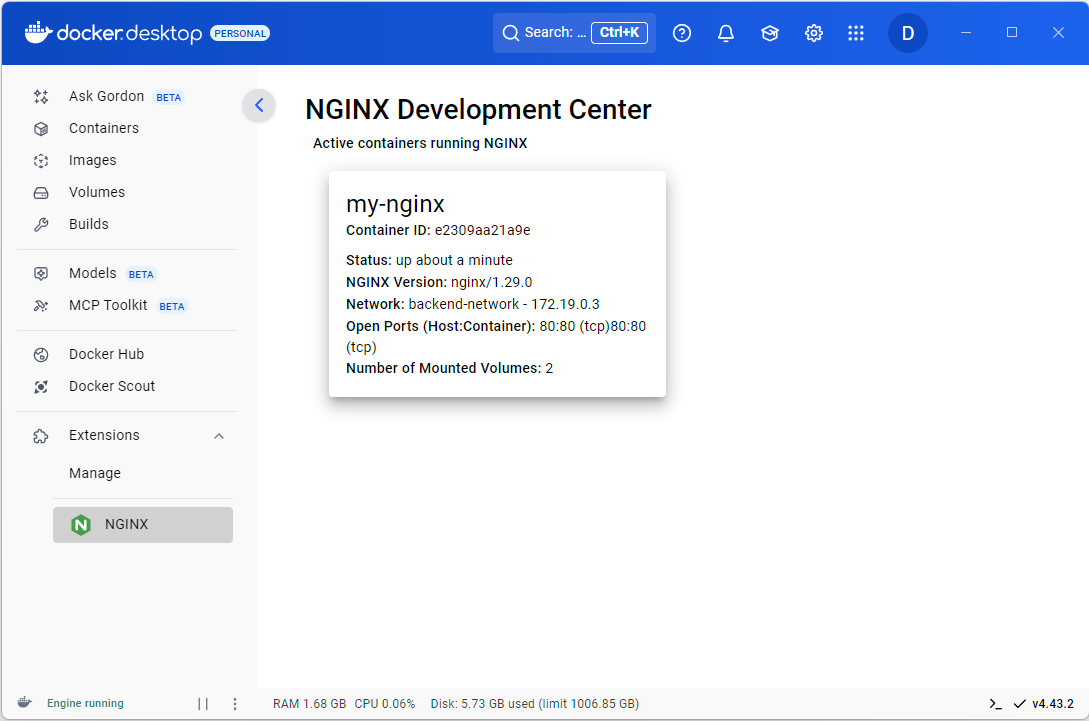
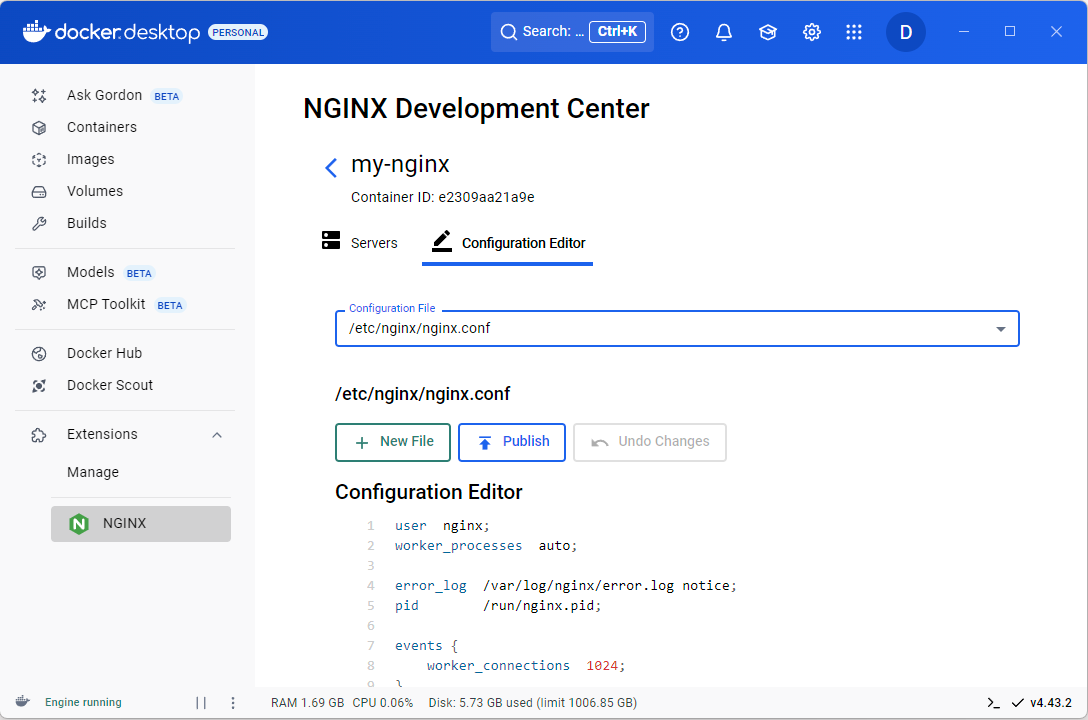
NGINX Development Centerによる構成管理:
- GUI設定エディタを使用して、新しいNGINX設定ファイルを作成します。
- 既存の nginx 構成ファイルを構成します。
- 設定を適用する前に、設定をプレビューして検証します。
- NGINXコンテナを再起動せずにホットリロードを介して動的に適用される変更を保存します。
実際のユースケースの例: ローカルサービスの開発プロキシ
最新のアプリケーション開発では、NGINXはフルスタックまたはマイクロサービスプロジェクトの開発者に役立つリバースプロキシとして機能します。コンポーネント間のトラフィック ルーティングを管理し、ブラウザベースのテストにおける CORS の問題を軽減し、安全なローカル HTTPS セットアップを可能にし、ポートを直接公開することなく複数のサービスが単一のエントリ ポイントを共有できるようにすることで効率的なワークフローをサポートします。これにより、ローカル環境で本番環境のシミュレーション、API 統合のテスト、WebSocket などのリアルタイム機能の処理が可能になり、手動の再起動や複雑な構成が回避されます。NGINXは、フロントエンドフレームワーク(ReactやAngularアプリなど)、バックエンドAPI(Node.js/Expressサーバーなど)、Webインターフェイスを備えたデータベース(phpMyAdminなど)、静的ファイルサーバー、モックサービスやキャッシュレイヤーなどのサードパーティツールなど、さまざまなローカルサービスをプロキシできます。
開発者は、サービス間でトラフィックをルーティングし(ポート 3000 やバックエンドAPIなどのフロントエンド)、CORSの問題を回避するためにローカルプロキシを必要とすることがよくありますが、NGINXを手動でセットアップするには、ファイルの編集と再起動が必要です。
Docker拡張機能を使用:NGINX Development Center
- セットアップ: Docker DesktopのDocker Extensions Marketplaceを介してNGINX開発センターをインストールします。ローカルサービス(ポート 3000のバックエンドNode.jsなど)が別々のコンテナで実行されていることを確認します。NGINX Development Centerタブを開きます。
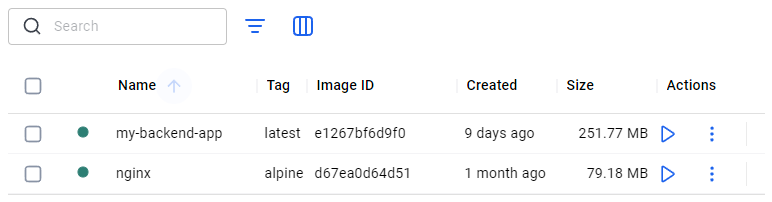
コンテナーは個別に実行されます。
構成: UI で、新しいサーバーを作成します。ローカルホストでフロントエンドをサーバーするようにアップストリームを設定します。/api/* のプロキシを http://backend:3000に追加します。グラフィカルオプションを使用して公開します。
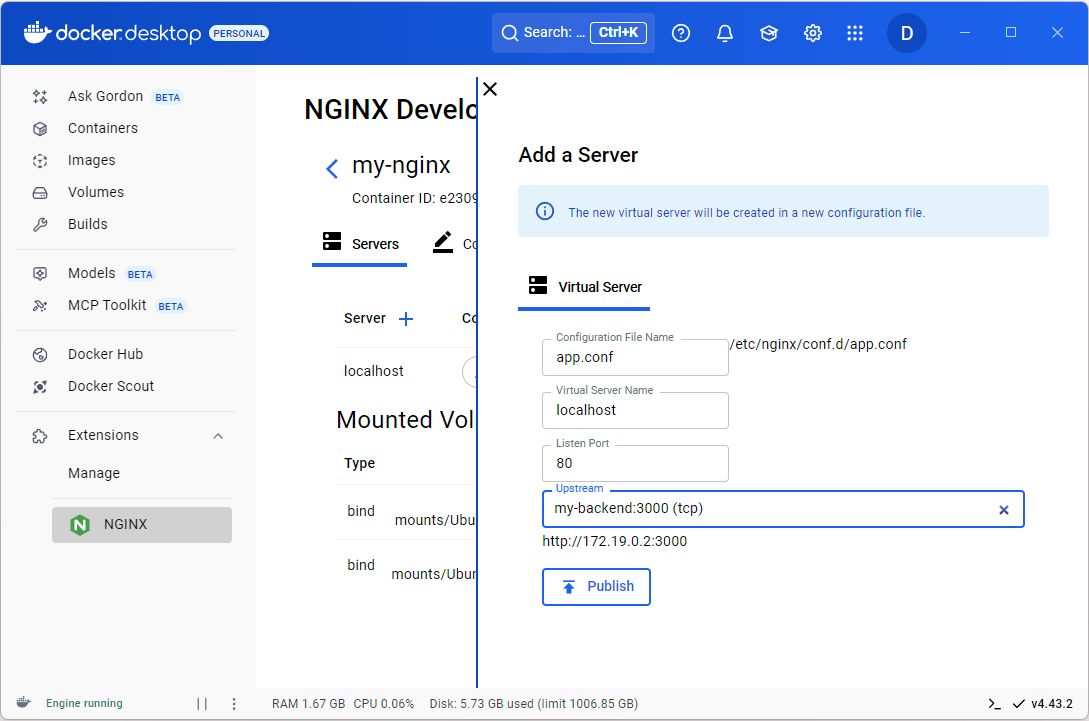
Docker Desktop UIを介したサーバー構成の編集
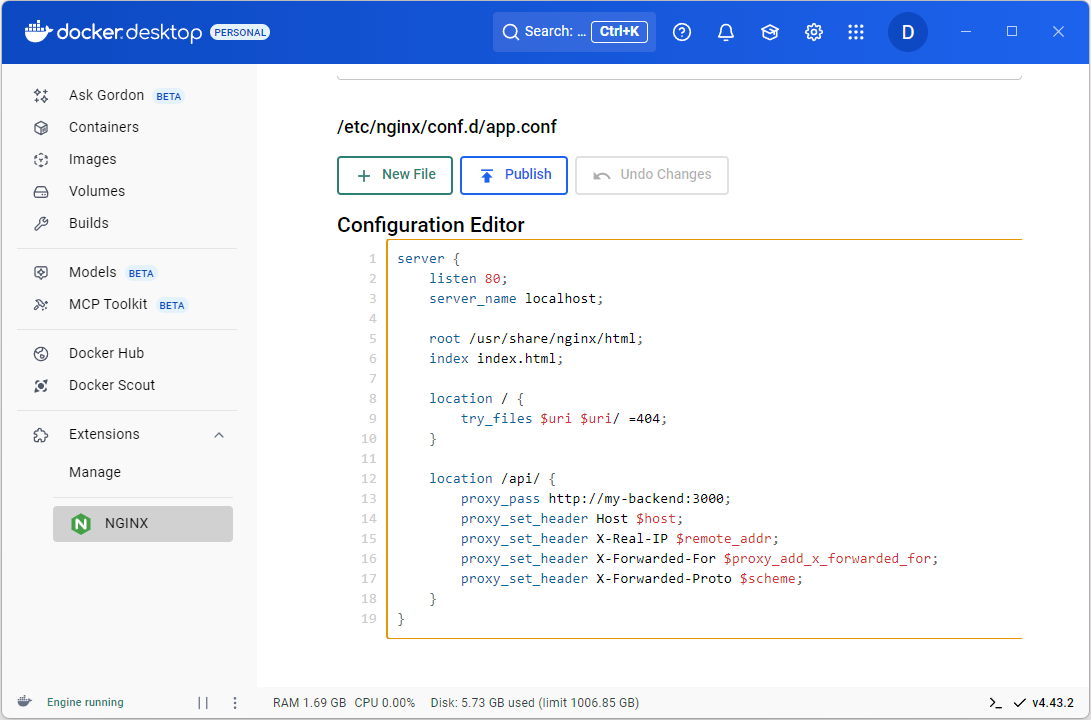
アプリサーバーの構成
- 検証とテスト: NGINX Development Center UIで構成をプレビューして、エラーをチェックします。ブラウザーで http://localhost/ と http://localhost/api にアクセスしてテストします。バックエンドへのルーティングを確認します。
- デプロイ: 変更を動的に保存して適用します (再起動は必要ありません)。Docker Compose ファイルで再利用するために構成をエクスポートし、サービスを調整します。
このユースケースでは、NGINX開発センターのReact UIをプロキシ構成に、Node.jsバックエンドを構成生成に、Docker APIをシームレスなネットワークに利用します。拡張機能をインストールし、NGINX開発センターを探索して、独自のローカルプロキシを今すぐセットアップしてみてください。
ぜひお試しいただき、ご来店ください
この投稿では、NGINX Development Centerを介してDocker Desktopに統合されたNGINX Development Centerが、コンテナ化されたWebアプリケーションのNGINX構成を管理する際の開発者の課題にどのように取り組んでいるかを検討しました。依存関係管理を簡素化し、一貫性のある環境を確保し、スケーラブルなセットアップをサポートするための UI とバックエンドを提供します。グラフィカル インターフェイスにより、コマンド ラインの専門知識、サーバー ブロック、ルーティング、SSL 設定の管理の必要性が軽減され、動的更新とリアルタイム プレビューにより反復とデバッグが支援されます。Docker ボリュームは、開発、テスト、本番環境全体で一貫性を維持するのに役立ちます。
拡張機能を使用して Docker Desktop 内で実現可能な ローカル サービス用開発プロキシ の実際のユースケースを強調しました。このアーキテクチャは、Docker Desktop の API とコンテナ化された設計を活用してワークフローをサポートします。NGINX管理の改善に関心のある開発者の場合は、Docker Extensions MarketplaceからNGINX Development Centerをインストールし、NGINX開発センターを調べてみてください。より深く関与するには、 GitHub リポジトリにアクセスし てコードベースを確認し、機能を提案したり、その開発に貢献したり、他のユーザーとつながるために ディスカッションに参加 することを検討してください。