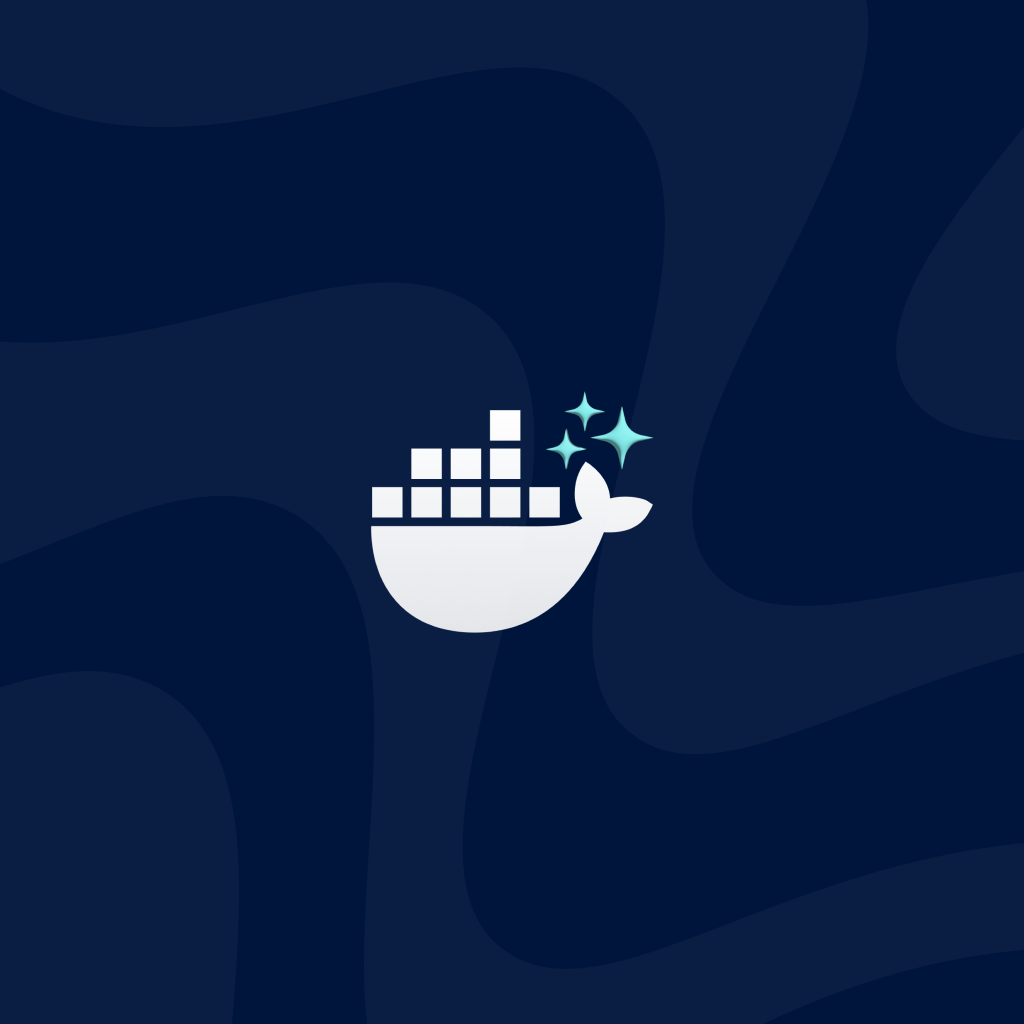Docker Blog
-
Docker Desktop 4.43: Expanded Model Runner, Reimagined MCP Catalog, MCP Server Submissions, and Smarter Gordon
In Docker Desktop 4.43, developers can look forward to a set of powerful updates that simplify running, managing, and securing AI models and MCP tools.
Read now
-
The Docker MCP Catalog: the Secure Way to Discover and Run MCP Servers
Discover why Docker is investing in the MCP ecosystem, check out our new catalog capabilities, and learn how you can help build more secure AI apps.
Read now
-
Docker State of App Dev: AI
The hype is real, but so are the challenges. Here’s what developers, teams, and tech leaders need to know about AI’s uneven, evolving role in software.
Read now
-
Build a GenAI App With Java Using Spring AI and Docker Model Runner
Build a GenAI app in Java using Spring AI, Docker Model Runner, and Testcontainers. Follow this step-by-step guide to get started.
Read now
-
The 2025 Docker State of Application Development Report
Explore Docker’s 2025 App Dev Report: Discover trends in developer productivity, AI adoption, and security practices shaping modern software development
Read now
-
Compose your way with Provider services!
Docker Compose now supports provider services to connect to external systems—no wrappers needed. Build full-stack dev workflows, all in your Compose file.
Read now
-
Docker MCP Gateway: Open Source, Secure Infrastructure for Agentic AI
Easily and securely connect trusted MCP servers to AI agents using Docker’s open-source MCP Gateway. Discover how it simplifies agentic AI development.
Read now
-
Introducing Docker Hub MCP Server: A New Way to Discover, Inspect, and Manage Container Images
Boost AI workflows with Docker Hub MCP Server for smarter container image discovery and natural language repo management.
Read now
-
From Dev to Deploy: Compose as the Spine of the Application Lifecycle
Discover how Docker Compose simplifies and unifies every stage of the application lifecycle—from local development to secure deployment.
Read now
-
5 Best Practices for Building, Testing, and Packaging MCP Servers
Design secure, scalable MCP servers using these 5 best practices. Learn how to test, package, and optimize for agentic use cases.
Read now