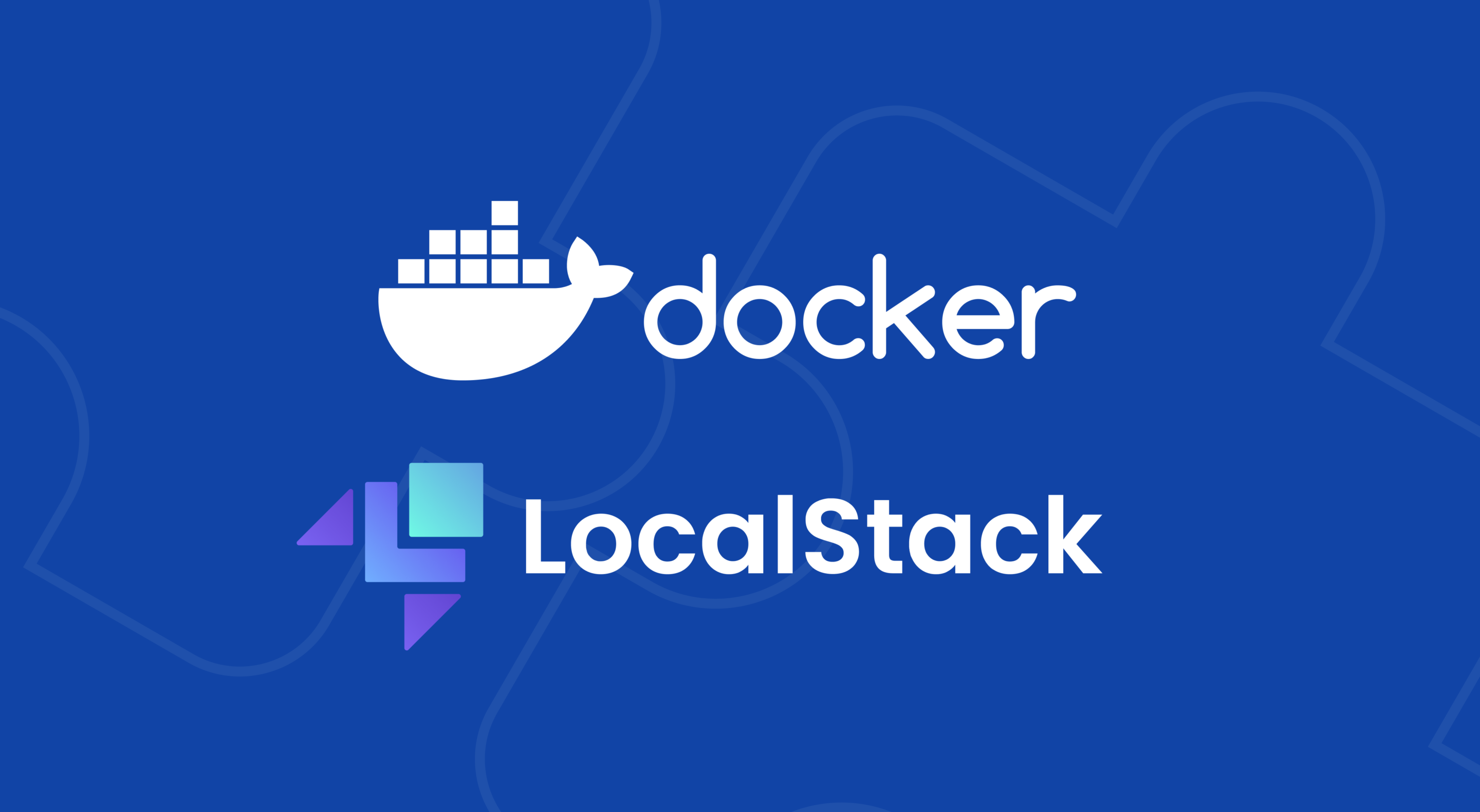
Local deployment is a great way to improve your development speed, lower your cloud costs, and develop for the cloud when access is restricted due to regulations. But it can also mean one more tool to manage when you’re developing an application.
With the LocalStack Docker Extension, you get a fully functional local cloud stack integrated directly into Docker Desktop, so it’s easy to develop and test cloud-native applications in one place.
Let’s take a look at local deployment and how to use the LocalStack Docker Extension.
Why run cloud applications locally?
By running your cloud app locally, you have complete control over your environment. That control makes it easier to reproduce results consistently and test new features. This gives you faster deploy-test-redeploy cycles and makes it easier to debug and replicate bugs. And since you’re not using cloud resources, you can create and tear down resources at will without incurring cloud costs.
Local cloud development also allows you to work in regulated environments where access to the cloud is restricted. By running the app on their machines, you can still work on projects without being constrained by external restrictions.
How LocalStack works
LocalStack is a cloud service emulator that provides a fully functional local cloud stack for developing and testing AWS cloud and serverless applications. With 45K+ GitHub stars and 450+ contributors, LocalStack is backed by a large, active open-source community with 100,000+ active users worldwide.
LocalStack acts as a local “mini-cloud” operating system with multiple components, such as process management, file system abstraction, event processing, schedulers, and more. These LocalStack components run in a Docker container and expose a set of external network ports for integrations, SDKs, or CLI interfaces to connect to LocalStack APIs.
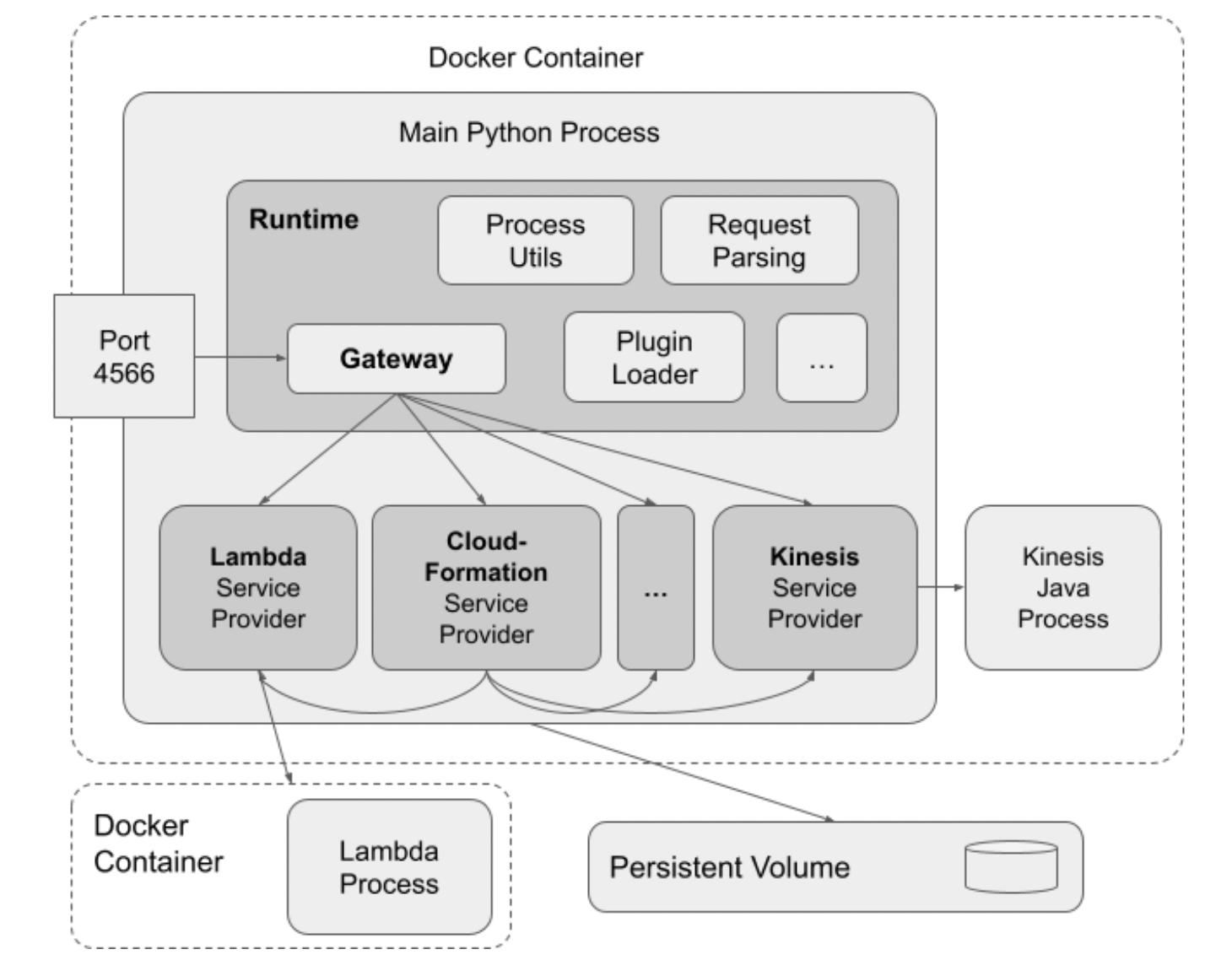
With LocalStack, you can simulate the functionality of many AWS cloud services, like Lambda and S3, without having to connect to the actual cloud environment. You can even apply your complex CDK applications or Terraform configurations and emulate everything locally.
The official LocalStack Docker image has been downloaded 100+ million times and provides a multi-arch build that’s compatible with AMD/x86 and ARM-based CPU architectures. LocalStack supports over 80 AWS APIs, including compute (Lambda, ECS), databases (RDS, DynamoDB), messaging (SQS, MSK), and other sophisticated services (Glue, Athena). It offers advanced collaboration features and integrations, with Infrastructure-as-Code toolings, continuous integration (CI) systems, and much more, thus enabling an efficient development and testing loop for developers.
Why run LocalStack as a Docker Extension?
Docker Extensions help you build and integrate software applications into your daily workflows. With LocalStack as a Docker Extension, you now have an easier, faster way to run LocalStack.
The extension creates a running LocalStack instance. This allows you to easily configure LocalStack to fit the needs of a local cloud sandbox for development, testing and experimentation. Currently, the LocalStack extension for Docker Desktop supports the following features:
- Control LocalStack: Start, stop, and restart LocalStack from Docker Desktop. You can also see the current status of your LocalStack instance and navigate to the LocalStack Web Application.
- LocalStack insights: You can see the log information of the LocalStack instance and all the available services and their status on the service page.
- LocalStack configurations: You can manage and use your profiles via configurations and create new configurations for your LocalStack instance.
How to use the LocalStack Docker Extension
In this section, we’ll emulate some simple AWS commands by running LocalStack through Docker Desktop. For this tutorial, you’ll need to have Docker Desktop(v4.8+) and the AWS CLI installed.
Step 1: Enable Docker Extensions
You’ll need to enable Docker Extensions under the Preferences tab in Docker Desktop.
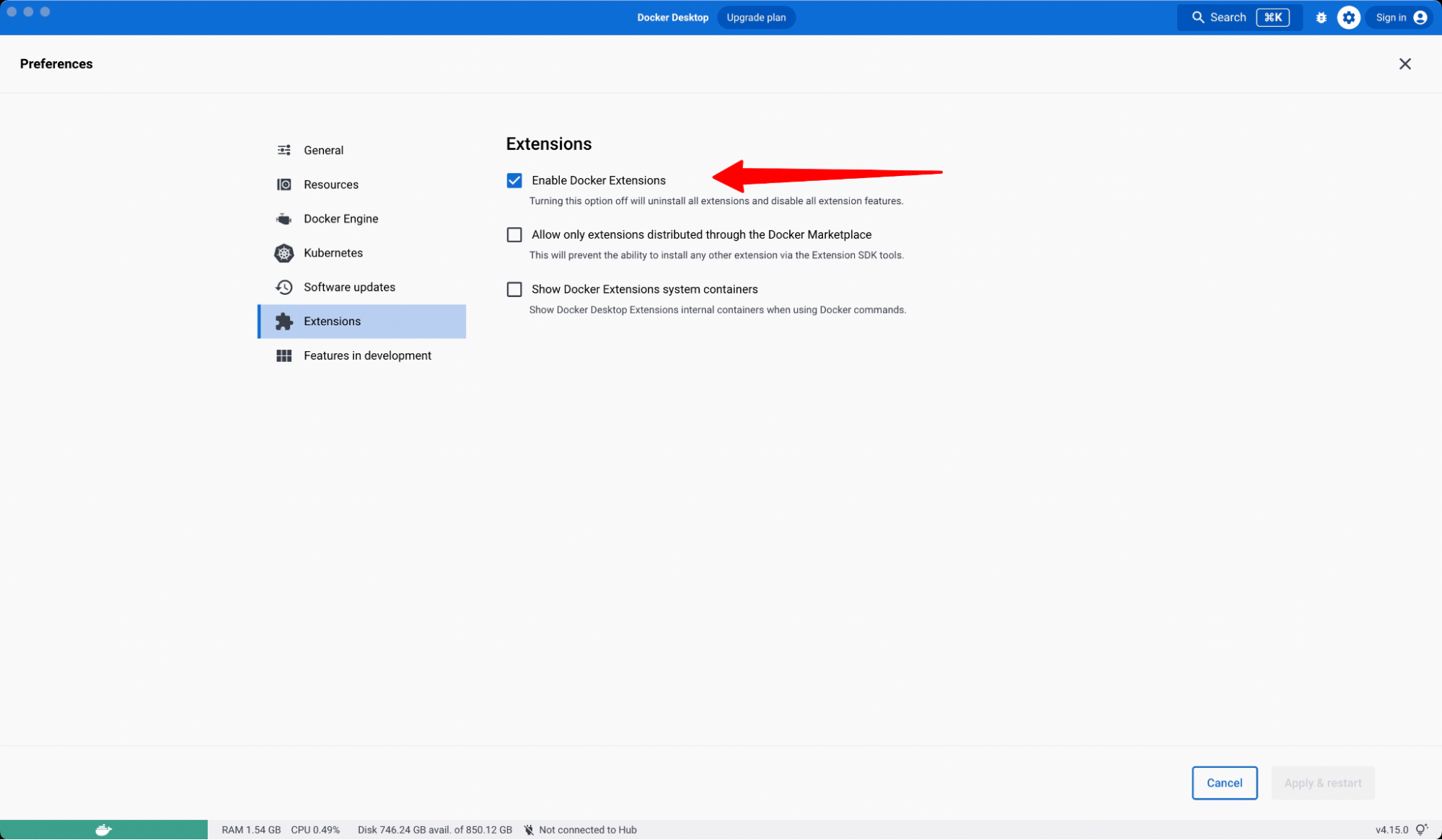
Step 2: Install the LocalStack extension
The LocalStack extension is available on the Extensions Marketplace in Docker Desktop and on Docker Hub. To get started, search for LocalStack in the Extensions Marketplace, then select Install.
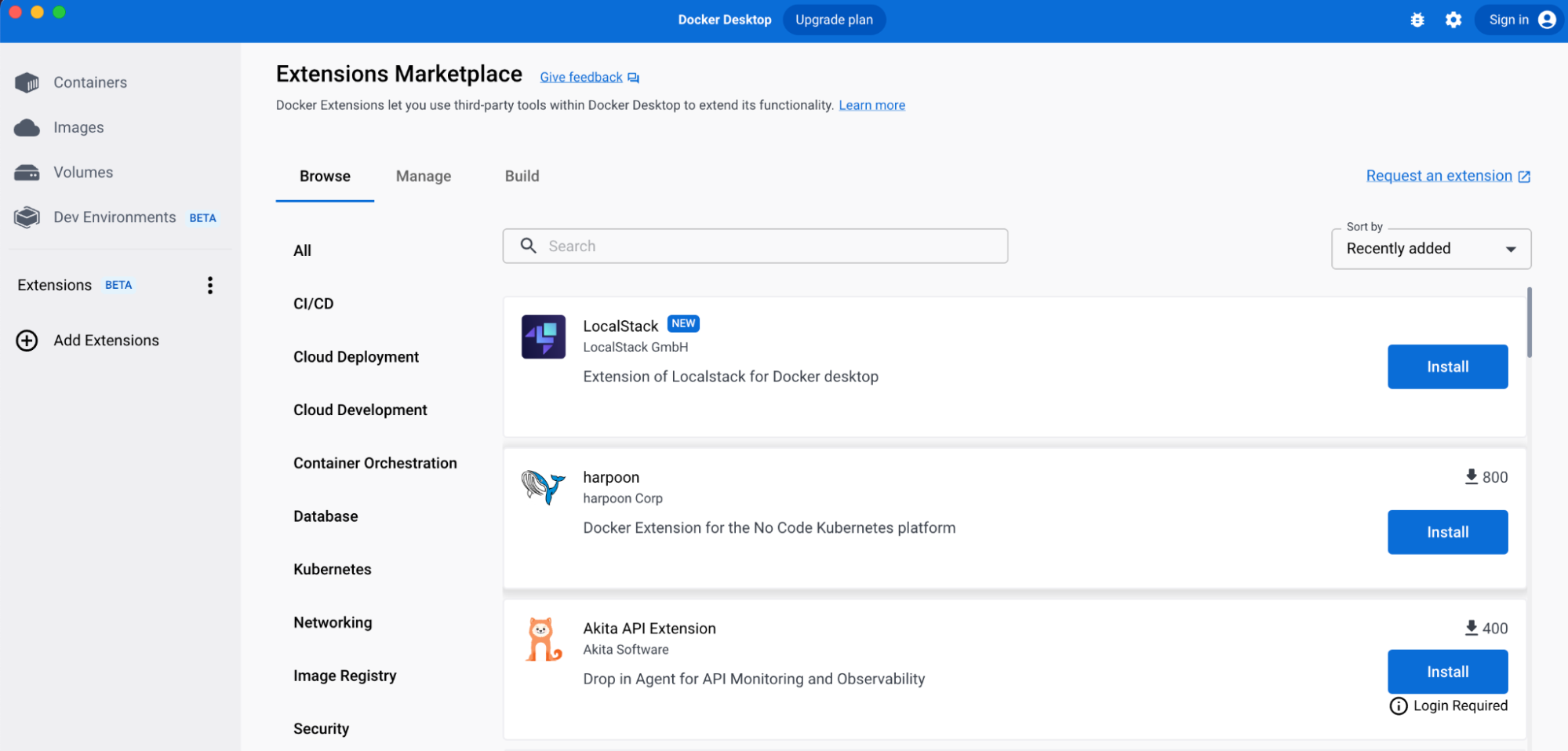
Alternatively, you can install the LocalStack Extension for Docker Desktop by pulling our public Docker image from Docker Hub:
docker extension install localstack/localstack-docker-desktop:0.3.1
Step 3: Initialize LocalStack
Once the extension is installed, you’re ready to use LocalStack! When you open the extension for the first time, you’ll be prompted to select where LocalStack will be mounted. Open the drop-down and choose the username.
You can also change this setting by navigating to the Configurations tab and selecting the mount point.
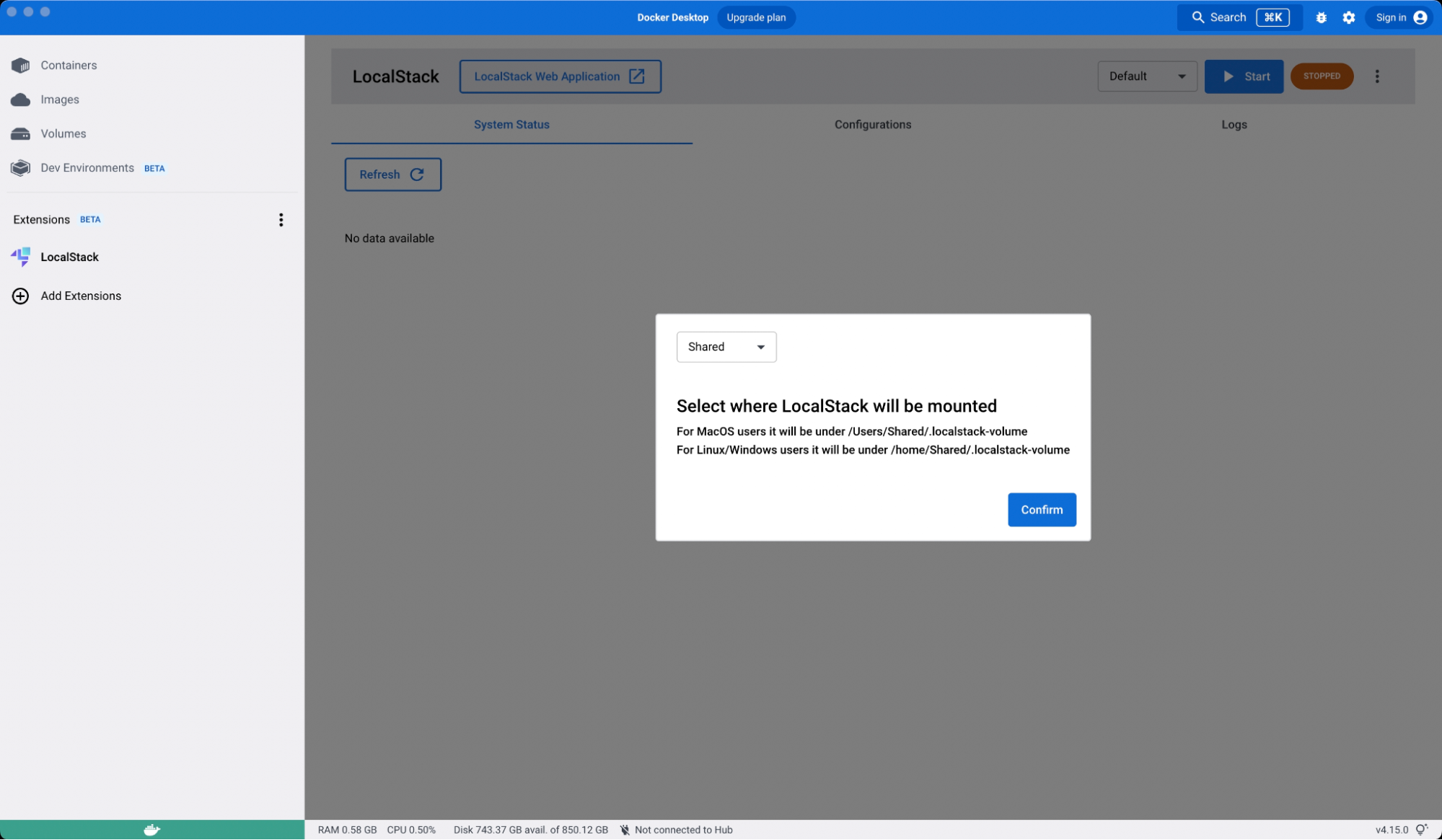
Use the Start button to get started using LocalStack. If LocalStack’s Docker image isn’t present, the extension will pull it automatically (which may take some time).
Step 4. Run the basic AWS command
To demonstrate the functionalities of LocalStack, you can try to mock all AWS commands against the local infrastructure using awslocal, our wrapper around the AWS CLI. You can install it using pip.
pip install awscli-local
After it’s installed, all the available services will be displayed in the LocalStack Docker image on startup.
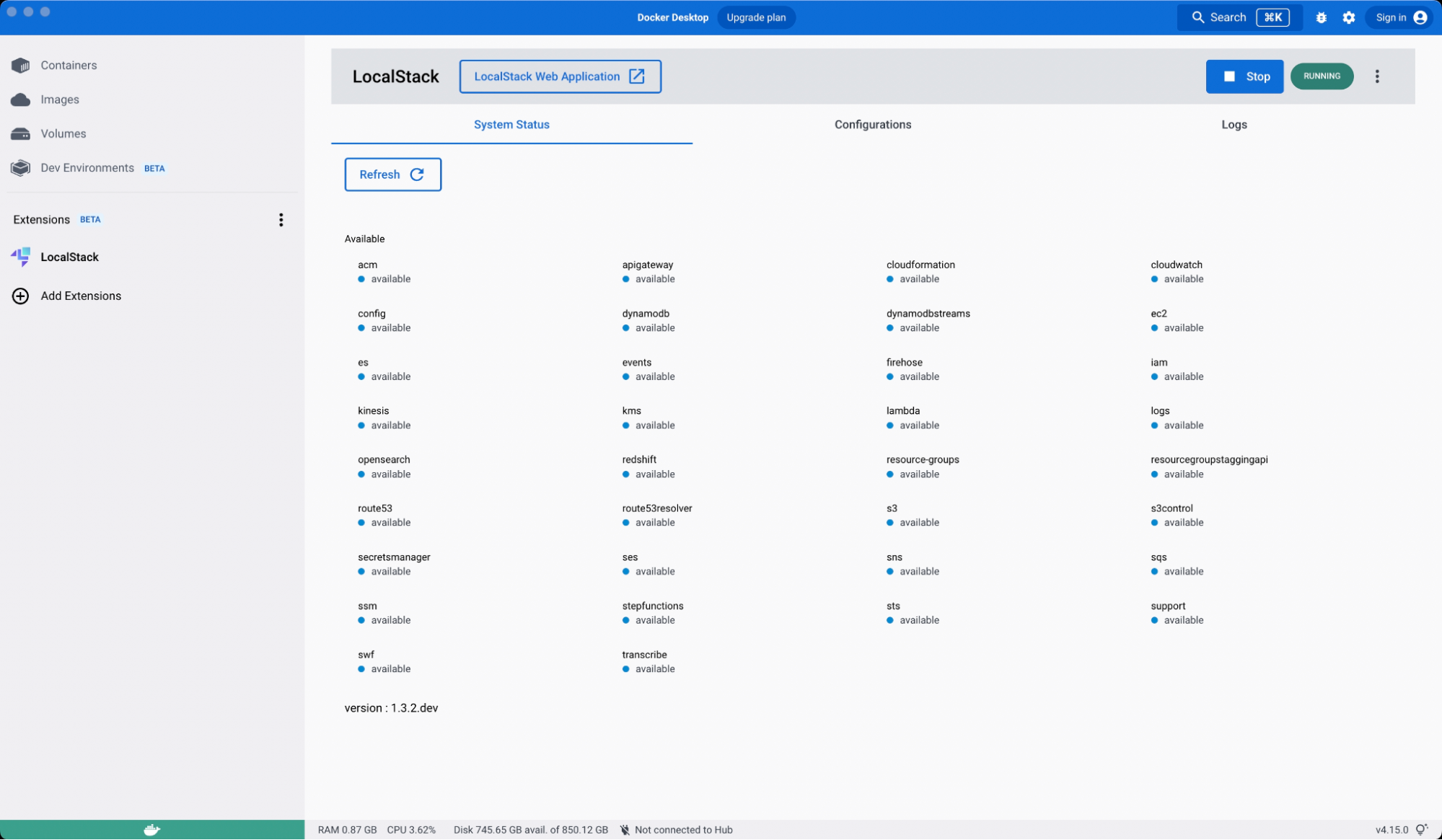
You can now run some basic AWS commands to check if the extension is working correctly. Try these commands to create a hello-world file on LocalStack’s S3, fully emulated locally:
awslocal s3 mb s3://test
echo "hello world" > /tmp/hello-world
awslocal s3 cp /tmp/hello-world s3://test/hello-world
awslocal s3 ls s3://test/
You should see a hello-world file in your local S3 bucket. You can now navigate to the Docker Desktop to see that S3 is running while the rest of the services are still marked available.
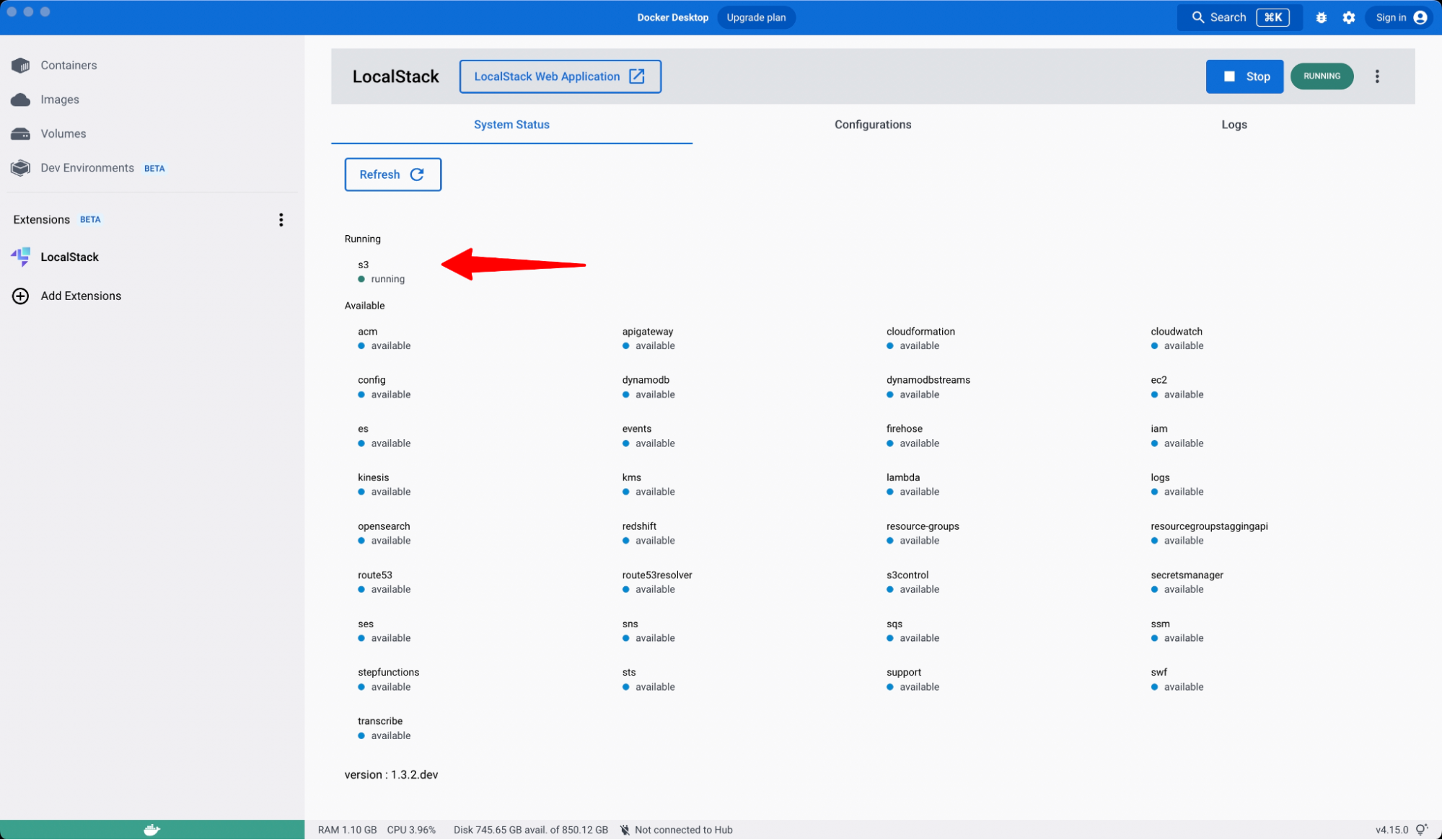
Navigate to the logs and you’ll see the API requests being made with 200 status codes. If you’re running LocalStack to emulate a local AWS infrastructure, you can check the logs to see if a particular API request has gone wrong and further debug it through the logs.
Since the resources are ephemeral, you can stop LocalStack anytime to start fresh. And unlike doing this on AWS, you can spin up or down any resources you want without worrying about lingering resources inferring costs.
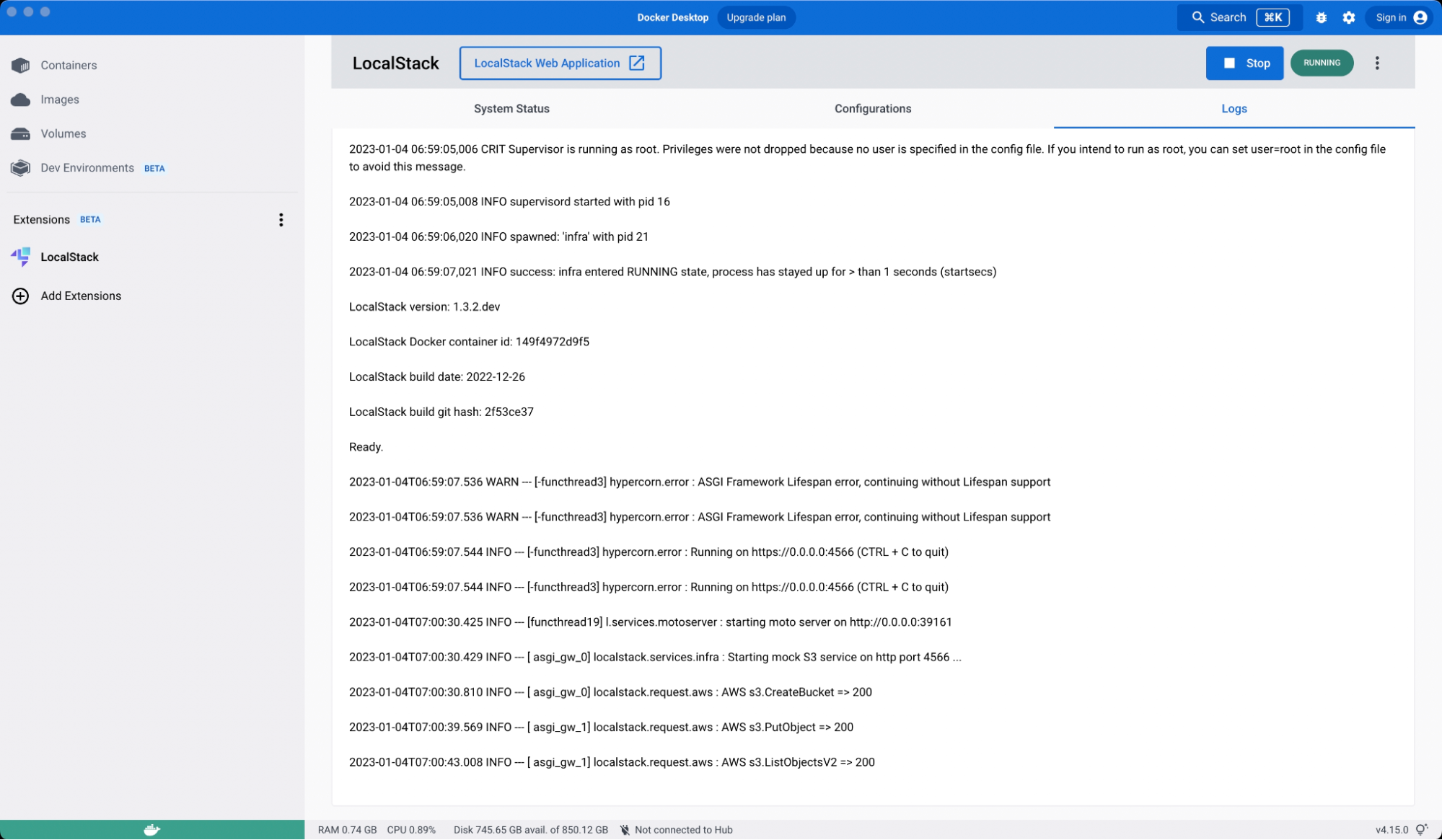
Step 5: Use configuration profiles to quickly spin up different environments
Using LocalStack’s Docker Extension, you can create a variety of pre-made configuration profiles, specific LocalStack Configuration variables, or API keys. When you select a configuration profile before starting the container, you directly pass these variables to the running LocalStack container.
This makes it easy for you to change the behavior of LocalStack so you can quickly spin up local cloud environments already configured to your needs.
What will you build with LocalStack?
The LocalStack Docker Extension makes it easy to control the LocalStack container via a user interface. By integrating directly with Docker Desktop, we hope to make your development process easier and faster.
And even more is on the way! In upcoming iterations, the extension will be further developed to increase supported AWS APIs, integrations with LocalStack Web Application, and toolings like Cloud Pods, LocalStack’s state management and team collaboration feature.
Please let us know what you think! LocalStack is an open source, community focused project. If you’d like to contribute, you can follow our contributing documentation to set up the project on your local machine and use developer tools to develop new features or fix old bugs. You can also use the LocalStack Docker Extension issue tracker to create new issues or propose new features to LocalStack through our LocalStack Discuss forum.

