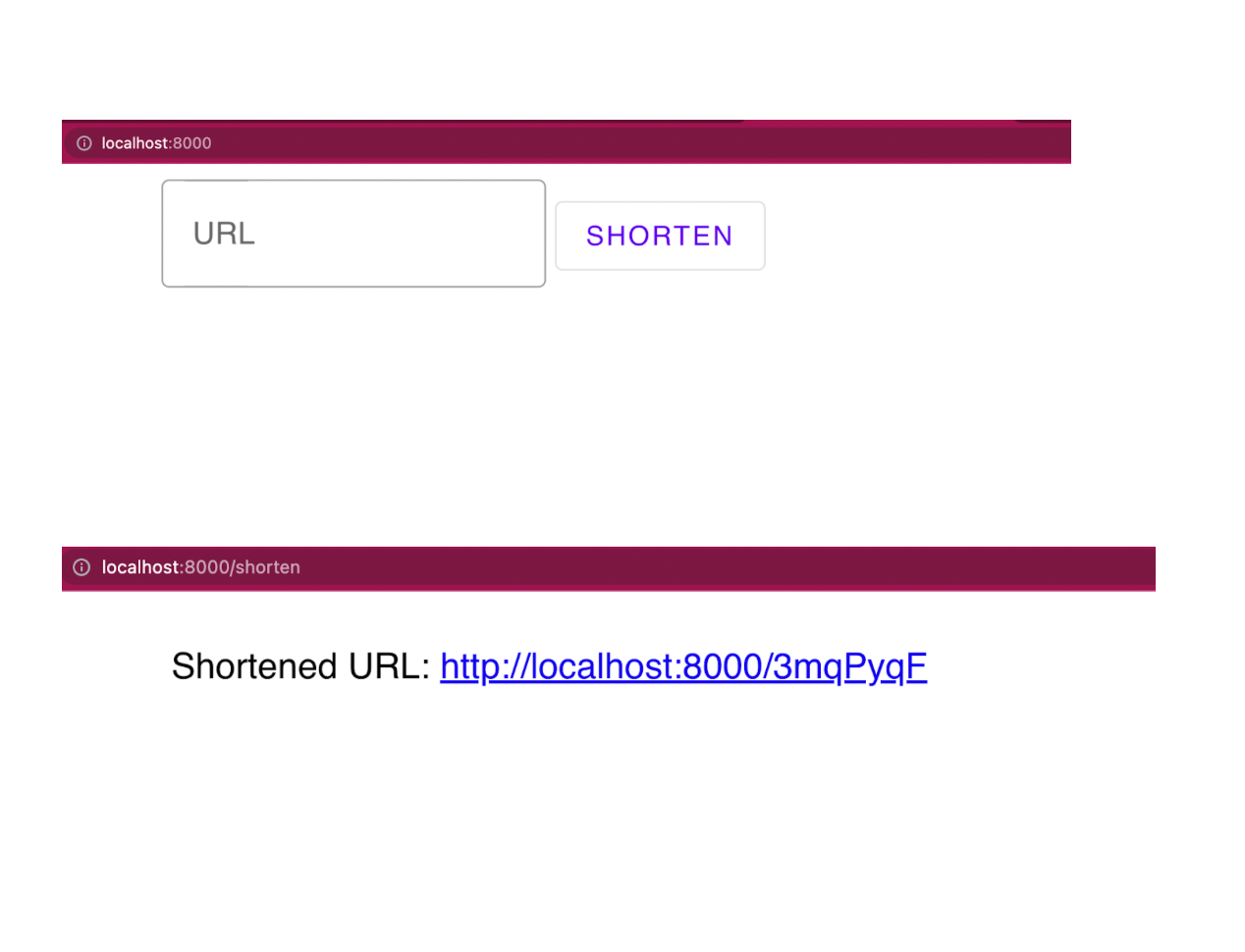At Docker, we are incredibly proud of our vibrant, diverse and creative community. From time to time, we feature cool contributions from the community on our blog to highlight some of the great work our community does. Are you working on something awesome with Docker? Send your contributions to Ajeet Singh Raina (@ajeetraina) on the Docker Community Slack and we might feature your work!
URL shortening is a widely adopted technique that’s used to create short, condensed, and unique aliases for long URL links. Websites like tinyurl.com, bit.ly and ow.ly offer online URL shortener services, while social media sites integrate shorteners right into their product, like Twitter with its use of t.co. This is especially important for Twitter, where shortened links allow users to share long URLs in a Tweet while still fitting in the maximum number of characters for their message.
Why are URL shortener techniques so popular? First, the URL shortener technique allows you to create a short URL that is easy to remember and manage. Say, if you have a brand name, a short URL just consisting of a snippet of your company name is easier to identify and remember.
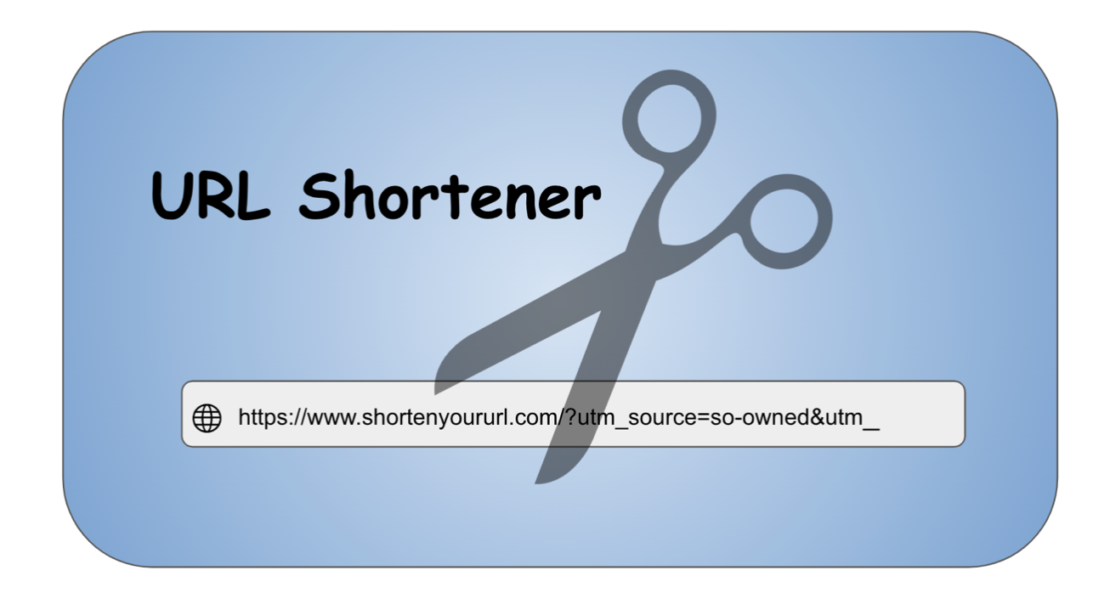
Second, oversized and hard-to-guess URLs might sometimes look too suspicious and clunky. Imagine a website URL link that has UTM parameters embedded. UTMs are snippets of text added to the end of a URL to help marketers track where website traffic comes from if users click a link to this URL. With too many letters, backslashes and question marks, a long URL might look insecure. Some users might still think that there is a security risk involved with a shortened URL as you cannot tell where you’re going to land, but there are services like Preview mode that allows you to see a preview version of long URL before it instantly redirects you to the actual site.
How do they actually work? Whenever a user clicks a link (say, https://tinyurl.com/2p92vwuh), an HTTP request is sent to the backend server with the full URL. The backend server reads the path part(2p92vwuh) that maps to the database that stores a description, name, and the real URL. Then it issues a redirect, which is an HTTP 302 response with the target URL in the header.

Building the application
In this blog tutorial, you’ll learn how to build a basic URL shortener using Python and Django.
First, you’ll create a basic application in Python without using Docker. You’ll see how the application lets you shorten a URL. Next, you’ll build a Docker image for that application. You’ll also learn how Docker Compose can help you rapidly deploy your application within containers. Let’s jump in.
Key Components
Here’s what you’ll need to use for this tutorial:
-
- Git
- GitHub account
- Python 3.8+ and virtualenv
- Django
- Microsoft Visual Studio Code
- Docker Desktop
Getting Started
Once you have Python 3.8+ installed on your system, follow these steps to build a basic URL shortener clone from scratch.
Step 1. Create a Python virtual environment
Virtualenv is a tool for creating isolated virtual python environments. It’s a self-contained directory tree that contains a Python installation from a particular version of Python, as well as a number of additional packages.
The venv module is used to create and manage virtual environments. In most of the cases, venv is usually the most recent version of Python. If you have multiple versions of Python, you can create a specific Python version.
Use this command to create a Python virtual environment to install packages locally
mkdir -p venv python3 -m venv venv
The above command will create a directory if it doesn’t exist and also create sub-directories that contain a copy of the Python interpreter and a number of supporting files.
$ tree venv -L 2 venv ├── bin │ ├── Activate.ps1 │ ├── activate │ ├── activate.csh │ ├── activate.fish │ ├── easy_install │ ├── easy_install-3.8 │ ├── pip │ ├── pip3 │ ├── pip3.8 │ ├── python -> python3 │ └── python3 -> /usr/bin/python3 ├── include ├── lib │ └── python3.8 ├── lib64 -> lib └── pyvenv.cfg 5 directories, 12 files
Once you’ve created a virtual environment, you’ll need to activate it:
source ./venv/bin/activate
Step 2. Install Django
The easiest way to install Django is to use the standalone pip installer. PIP(Preferred Installer Program) is the most popular package installer for Python and is a command-line utility that helps you to manage your Python 3rd-party packages. Use the following command to update the pip package and then install Django:
pip install -U pip pip install Django
You’ll see the following results:
Collecting django
Downloading Django-4.0.4-py3-none-any.whl (8.0 MB)
━━━━━━━━━━━━━━━━━━━━━━━━━━━━━━━━━━━━━━━━ 8.0/8.0 MB 15.9 MB/s eta 0:00:00
Collecting asgiref<4,>=3.4.1
Downloading asgiref-3.5.2-py3-none-any.whl (22 kB)
Collecting sqlparse>=0.2.2
Downloading sqlparse-0.4.2-py3-none-any.whl (42 kB)
━━━━━━━━━━━━━━━━━━━━━━━━━━━━━━━━━━━━━━━━ 42.3/42.3 kB 1.7 MB/s eta 0:00:00
Collecting backports.zoneinfo
Downloading backports.zoneinfo-0.2.1.tar.gz (74 kB)
━━━━━━━━━━━━━━━━━━━━━━━━━━━━━━━━━━━━━━━━ 74.1/74.1 kB 3.0 MB/s eta 0:00:00
Installing build dependencies ... done
…..
Step 3. Create a Django project
The django-admin is Django’s command-line utility for administrative tasks. The utility helps you automatically create manage.py in each Django project.
mkdir -p src/ && cd src django-admin startproject url shortener
Django Project Structure:
$ tree urlshortener/
urlshortener/
├── manage.py
└── urlshortener
├── __init__.py
├── asgi.py
├── settings.py
├── urls.py
└── wsgi.py
1 directory, 6 files
In this directory tree:
manage.pyis Django’s CLIsettings.pyis where all of the global Django project’s settings resideurls.pyis where all the URL mappings residewsgi.pyis an entry-point for WSGI-compatible servers to serve the project in production
Step 4. Creating a Django app for shortening the URL
Change directory to src/urlshortener and run the following command:
cd src/urlshortener python manage.py startapp main
It will create a new subdirectory called “main” under src/urlshortener as shown below:
src
└── urlshortener
├── main
│ ├── admin.py
│ ├── apps.py
│ ├── __init__.py
│ ├── migrations
│ ├── models.py
│ ├── tests.py
│ └── views.py
├── manage.py
└── urlshortener
In this directory tree:
admin.pyis where Django’s built-in admin configuration residesmigrationsis where all of the database migrations residemodels.pyis where all of the database models for this Django app existtests.pyis self-explanatoryviews.pyis where “controller” functions reside, the functions that are in charge of creating the views
For this tutorial, you’ll only leverage the last one.
Step 5. Create the URL Shortener
pyshorteners is a simple URL shortening API wrapper Python library. With pyshorteners , you can generate a short url or expand another one is as easy as typing
Run the following command to install the package pyshorteners:
pip install pyshorteners
Run the following command to save all your python libraries with current version into requirements.txt file:
pip freeze > requirements.txt
Once the command is successfully run, the requirements.txt gets created with the following entries:
asgiref==3.5.2 backports.zoneinfo==0.2.1 certifi==2022.5.18.1 charset-normalizer==2.0.12 Django==4.0.5 idna==3.3 pyshorteners==1.0.1 requests==2.27.1 sqlparse==0.4.2 urllib3==1.26.9
Head to main/views.py and edit it accordingly:
from django.shortcuts import render
from django.http import HttpResponse
import pyshorteners
# Create your views here.
def shorten(request, url):
shortener = pyshorteners.Shortener()
shortened_url = shortener.chilpit.short(url)
return HttpResponse(f'Shortened URL: <a href="{shortened_url}">{shortened_url}</a>')
In this code listing:
- In line 1, the
renderfunction is imported by default. You won’t remove it now, as you’re going to use it later. - In line 2, you’ve imported the class name
HttpResponse. This is the type returned with an HTML text. - In line 3, the library
pyshortenersis imported, which you use to shorten the given URLs. - In line 7, the function gets two parameters; a request that is mandatory, and a url that is set by Django. We’ll get to it in the next file.
- In line 8, you initialized the shortener object.
- In line 9, the shortened URL is generated by sending a request to
chilp.it. - In line 10, the shortened URL is returned as a minimal HTML link.
Next, let’s assign a URL to this function.
Create a urls.py under main:
touch main/urls.py
Add the below code:
from django.urls import path
from . import views
urlpatterns = [
path('shorten/<str:url>', views.shorten, name='shorten'),
]
The URL mapping specifies which function to use and which path parameters there are. In this case, the URL is mapped to the function shorten and with a string parameter named url.
Now head back to the urlshortener/ directory and include the newly created urls.py file:
from django.contrib import admin
from django.urls import include, path
urlpatterns = [
path('', include('main.urls')),
path('admin/', admin.site.urls),
]
Now, run the development server:
python manage.py runserver
Open http://127.0.0.1:8000/shorten/google.com in your browser and type Enter. It will show you a shortened URL as shown in the following screenshot.
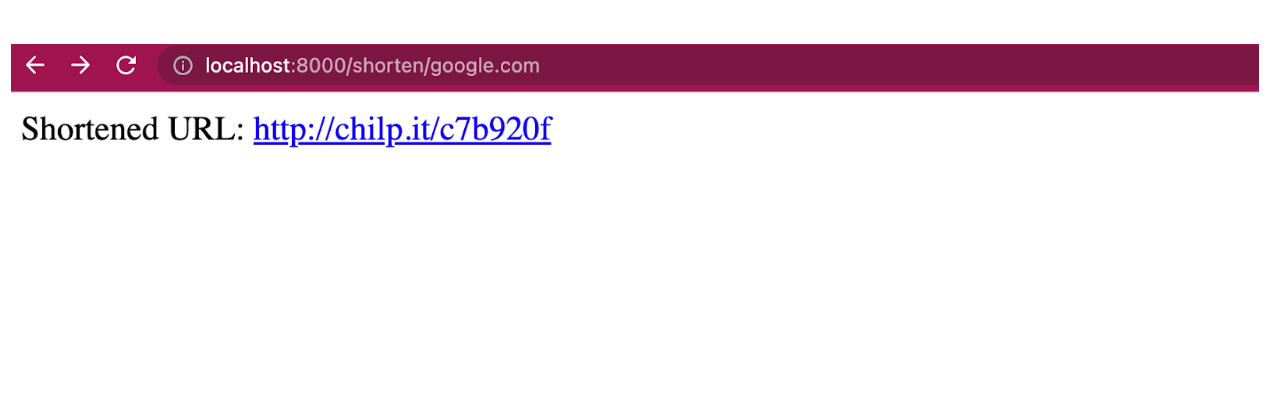
Step 6. Creating the form
In this section, you’ll see how to create a landing page.
mkdir -p main/templates/main touch main/templates/main/index.html
Open the index.html and fill it up the with following content:
<form action="{% url 'main:shorten_post' %}" method="post">
{% csrf_token %}
<fieldset>
<input type="text" name="url">
</fieldset>
<input type="submit" value="Shorten">
</form>
In this file:
- The form action which the URL form sends the request to, is defined by Django’s template tag
url. The tag in use is the one created in the URL mappings. Here, the URL tagmain:shorten_postdoesn’t exist yet. You’ll create it later. - The CSRF token is a Django security measure that works out-of-the-box.
Head over to main/views.py under the project directory src/urlshortener/ and add two functions, namely index and shorten_post at the end of the file.
from django.shortcuts import render
from django.http import HttpResponse
import pyshorteners
def index(request):
return render(request, 'main/index.html')
def shorten_post(request):
return shorten(request, request.POST['url'])
. . .
Here,
- The function
indexrenders the HTML template created in the previous step, using therenderfunction. - The function
shorten_postis a function created to be used for the post requests. The reason for its creation (and not using the previous function) is because Django’s URL mapping only works with path parameters and not post request parameters. So, here, the parameterurlis read from the post request and passed to the previously availableshortenfunction.
Now go to the main/urls.py to bind the functions to URLs:
from django.urls import path
from . import views
urlpatterns = [
path('', views.index, name='index'),
path('shorten', views.shorten_post, name='shorten_post'),
path('shorten/<str:url>', views.shorten, name='shorten'),
]
Next, head over to urlshortener/settings.py under src/urlshortener/urlshortener directory and add 'main.apps.MainConfig' to the beginning of the list INSTALLED_APPS:
. . .
INSTALLED_APPS = [
'main.apps.MainConfig',
'django.contrib.admin',
'django.contrib.auth',
'django.contrib.contenttypes',
'django.contrib.sessions',
'django.contrib.messages',
'django.contrib.staticfiles',
]
. . .
Step 7. Creating a Database Models
Now, to save the URLs and their short versions locally, you should create database models for them. Head to main/models.py under src/urlshortener/main and create the following model:
from django.db import models
# Create your models here.
class Question(models.Model):
original_url = models.CharField(max_length=256)
hash = models.CharField(max_length=10)
creation_date = models.DateTimeField('creation date')
We’ll assume that the given URLs fit in 256 characters and the short version are less than 10 characters (usually 7 characters would suffice).
Now, create the database migrations:
python manage.py makemigrations
It will show the following results:
Migrations for 'main':
main/migrations/0001_initial.py
- Create model Question
A new file will be created under main/migrations.
main % tree migrations
migrations
├── 0001_initial.py
├── __init__.py
└── __pycache__
└── __init__.cpython-39.pyc
1 directory, 3 files
Now to apply the database migrations to the default SQLite DB, run:
python manage.py migrate
It shows the following results:
urlshortener % python3 manage.py migrate Operations to perform: Apply all migrations: admin, auth, contenttypes, main, sessions Running migrations: Applying contenttypes.0001_initial... OK Applying auth.0001_initial... OK Applying admin.0001_initial... OK Applying admin.0002_logentry_remove_auto_add... OK Applying admin.0003_logentry_add_action_flag_choices... OK Applying contenttypes.0002_remove_content_type_name... OK Applying auth.0002_alter_permission_name_max_length... OK Applying auth.0003_alter_user_email_max_length... OK Applying auth.0004_alter_user_username_opts... OK Applying auth.0005_alter_user_last_login_null... OK Applying auth.0006_require_contenttypes_0002... OK Applying auth.0007_alter_validators_add_error_messages... OK Applying auth.0008_alter_user_username_max_length... OK Applying auth.0009_alter_user_last_name_max_length... OK Applying auth.0010_alter_group_name_max_length... OK Applying auth.0011_update_proxy_permissions... OK Applying auth.0012_alter_user_first_name_max_length... OK Applying main.0001_initial... OK Applying sessions.0001_initial... OK
Now that you have the database models, it’s time to create a shortener service. Create a Python file main/service.py and add the following functionality:
import random
import string
from django.utils import timezone
from .models import LinkMapping
def shorten(url):
random_hash = ''.join(random.choice(string.ascii_uppercase + string.ascii_lowercase + string.digits) for _ in range(7))
mapping = LinkMapping(original_url=url, hash=random_hash, creation_date=timezone.now())
mapping.save()
return random_hash
def load_url(url_hash):
return LinkMapping.objects.get(hash=url_hash)
In this file, in the function shorten, you create a random 7-letter hash, assign the entered URL to this hash, save it into the database, and finally return the hash.
In load_url, you load the original URL from the given hash.
Now, create a new function in the views.py for redirecting:
from django.shortcuts import render, redirect
from . import service
. . .
def redirect_hash(request, url_hash):
original_url = service.load_url(url_hash).original_url
return redirect(original_url)
Then create a URL mapping for the redirect function:
urlpatterns = [
path('', views.index, name='index'),
path('shorten', views.shorten_post, name='shorten_post'),
path('shorten/<str:url>', views.shorten, name='shorten'),
path('<str:url_hash>', views.redirect_hash, name='redirect'),
]
You create a URL mapping for the hashes directly under the main host, e.g. example.com/xDk8vdX. If you want to give it an indirect mapping, like example.com/r/xDk8vdX, then the shortened URL will be longer.
The only thing you have to be careful about is the other mapping example.com/shorten. We made this about the redirect mapping, as otherwise it would’ve resolved to redirect as well.
The final step would be changing the shorten view function to use the internal service:
from django.shortcuts import render, redirect
from django.http import HttpResponse
from django.urls import reverse
from . import service
. . .
def shorten(request, url):
shortened_url_hash = service.shorten(url)
shortened_url = request.build_absolute_uri(reverse('redirect', args=[shortened_url_hash]))
return HttpResponse(f'Shortened URL: <a href="{shortened_url}">{shortened_url}</a>')
You can also remove the third-party shortener library from requirements.txt, as you won’t use it anymore.
Using PostgreSQL
To use PostgreSQL instead of SQLite, you change the config in settings.py:
import os
. . .
DATABASES = {
'default': {
'ENGINE': 'django.db.backends.sqlite3',
'NAME': BASE_DIR / 'db.sqlite3',
}
}
if os.environ.get('POSTGRES_NAME'):
DATABASES = {
'default': {
'ENGINE': 'django.db.backends.postgresql',
'NAME': os.environ.get('POSTGRES_NAME'),
'USER': os.environ.get('POSTGRES_USER'),
'PASSWORD': os.environ.get('POSTGRES_PASSWORD'),
'HOST': 'db',
'PORT': 5432,
}
}
The if statement means it only uses the PostgreSQL configuration if it exists in the environment variables. If not set, Django will keep using the SQLite config.
Create a base.html under main/templates/main:
<!DOCTYPE html>
<html lang="en">
<head>
<meta charset="UTF-8">
<title>Link Shortener</title>
<link href="https://unpkg.com/material-components-web@latest/dist/material-components-web.min.css" rel="stylesheet">
<script src="https://unpkg.com/material-components-web@latest/dist/material-components-web.min.js"></script>
</head>
<style>
#main-card {
margin:0 auto;
display: flex;
width: 50em;
align-items: center;
}
</style>
<body class="mdc-typography">
<div id="main-card">
{% block content %}
{% endblock %}
</div>
</body>
Alter the index.html to use material design:
{% extends 'main/base.html' %}
{% block content %}
<form action="{% url 'shorten_post' %}" method="post">
{% csrf_token %}
<label class="mdc-text-field mdc-text-field--outlined">
<span class="mdc-notched-outline">
<span class="mdc-notched-outline__leading"></span>
<span class="mdc-notched-outline__notch">
<span class="mdc-floating-label" id="my-label-id">URL</span>
</span>
<span class="mdc-notched-outline__trailing"></span>
</span>
<input type="text" name="url" class="mdc-text-field__input" aria-labelledby="my-label-id">
</label>
<button class="mdc-button mdc-button--outlined" type="submit">
<span class="mdc-button__ripple"></span>
<span class="mdc-button__label">Shorten</span>
</button>
</form>
{% endblock %}
Create another view for the response, namely link.html:
{% extends 'main/base.html' %}
{% block content %}
<div class="mdc-card__content">
<p>Shortened URL: <a href="{{shortened_url}}">{{shortened_url}}</a></p>
</div>
{% endblock %}
Now, get back to views.py and change the shorten function to render instead of returning a plain HTML:
. . .
def shorten(request, url):
shortened_url_hash = service.shorten(url)
shortened_url = request.build_absolute_uri(reverse('redirect', args=[shortened_url_hash]))
return render(request, 'main/link.html', {'shortened_url': shortened_url})
Click here to access the code previously developed for this example. You can directly clone the repository and try executing the following commands to bring up the application.
git clone https://github.com/aerabi/link-shortener cd link-shortener/src/urlshortener python manage.py migrate python manage.py runserver
Step 8. Containerizing the Django App
Docker helps you containerize your Django app, letting you bundle together your complete Django application, runtime, configuration, and OS-level dependencies. This includes everything needed to ship a cross-platform, multi-architecture web application.
Let’s look at how you can easily run this app inside a Docker container using a Docker Official Image. First, you’ll need to download Docker Desktop. Docker Desktop accelerates the image-building process while making useful images more discoverable. Complete the installation process once your download is finished.
You’ve effectively learned how to build a sample Django app. Next, let’s see how to create an associated Docker image for this application.
Docker uses a Dockerfile to specify each image’s “layers.” Each layer stores important changes stemming from the base image’s standard configuration. Create the following empty Dockerfile in your Django project.
touch Dockerfile
Use your favorite text editor to open this Dockerfile. You’ll then need to define your base image.
Whenever you’re creating a Docker image to run a Python program, it’s always recommended to use a smaller base image that helps in speeding up the build process and launching containers at a faster pace.
FROM python:3.9
Next, let’s quickly create a directory to house our image’s application code. This acts as the working directory for your application
RUN mkdir /code WORKDIR /code
It’s always recommended to update all the packages using the pip command.
RUN pip install --upgrade pip
The following COPY instruction copies the requirements.txt file from the host machine to the container image and stores it under /code directory.
COPY requirements.txt /code/ RUN pip install -r requirements.txt
Next, you need to copy all the directories of the Django project. It includes Django source code and pre-environment configuration files of the artifact.
COPY . /code/
Next, use the EXPOSE instruction to inform Docker that the container listens on the specified network ports at runtime. The EXPOSE instruction doesn’t actually publish the port. It functions as a type of documentation between the person who builds the image and the person who runs the container, about which ports are intended to be published.
EXPOSE 8000
Finally, in the last line of the Dockerfile, specify CMD so as to provide defaults for an executing container. These defaults include Python executables. The runserver command is a built-in subcommand of Django’s manage.py file that will start up a development server for this specific Django project.
CMD ["python", "manage.py", "runserver", "0.0.0.0:8000"]
Here’s your complete Dockerfile:
FROM python:3.9 RUN mkdir /code WORKDIR /code RUN pip install --upgrade pip COPY requirements.txt /code/ RUN pip install -r requirements.txt COPY . /code/ EXPOSE 8000 CMD ["python", "manage.py", "runserver", "0.0.0.0:8000"]
Step 9. Building Your Docker Image
Next, you’ll need to build your Docker image. Enter the following command to kickstart this process, which produces an output soon after:
docker build -t urlshortener .
Step 10. Run Your Django Docker Container
Docker runs processes in isolated containers. A container is a process that runs on a host, which it’s either local or remote. When an operator executes docker run, the container process that runs is isolated with its own file system, networking, and separate process tree from the host.
The following docker run command first creates a writeable container layer over the specified image, and then starts it.
docker run -p 8000:8000 -t urlshortener
Step 11. Running URL Shortener app using Docker Compose
Finally, it’s time to create a Docker Compose file. This single YAML file lets you specify your frontend app and your PostgreSQL database:
services:
web:
build:
context: ./src/urlshortener/
dockerfile: Dockerfile
command: gunicorn urlshortener.wsgi:application --bind 0.0.0.0:8000
ports:
- 8000:8000
environment:
- POSTGRES_NAME=postgres
- POSTGRES_USER=postgres
- POSTGRES_PASSWORD=postgres
depends_on:
- db
db:
image: postgres
volumes:
- postgresdb:/var/lib/postgresql/data
environment:
- POSTGRES_DB=postgres
- POSTGRES_USER=postgres
- POSTGRES_PASSWORD=postgres
volumes:
postgresdb:
Your example application has the following parts:
- Two services backed by Docker images: your frontend web app and your backend database
- The frontend, accessible via port 8000
- The
depends_onparameter, letting you create the backend service before the frontend service starts - One persistent volume, attached to the backend
- The environmental variables for your PostgreSQL database
You’ll then start your services using the docker-compose up command.
docker-compose up -d -—build
Note: If you’re using Docker Compose v1, the command line name is docker-compose, with a hyphen. If you’re using v2, which is shipped with Docker Desktop, you should omit the hyphen: docker compose.
docker-compose ps NAME COMMAND SERVICE STATUS PORTS link-shortener-db-1 "docker-entrypoint.s…" db running 5432/tcp link-shortener-web-1 "gunicorn urlshorten…" web running 0.0.0.0:8000->8000/tcp
Now, it’s time to perform the migration:
docker-compose exec web python manage.py migrate
Just like that, you’ve created and deployed your Django URL-shortener app! This is usable in your browser, like before:
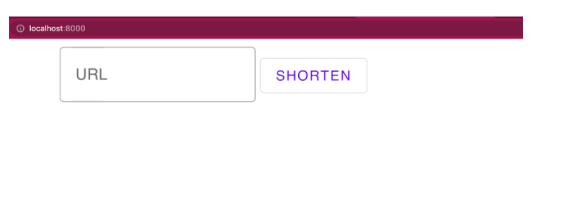
You can get the shortened URL by adding the URL as shown below:
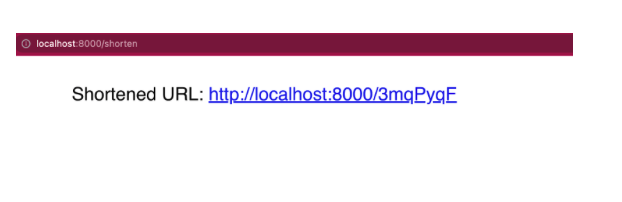
Conclusion
Docker helps accelerate the process of building, running, and sharing modern applications. Docker Official Images help you develop your own unique applications, no matter what tech stack you’re accustomed to. With a single YAML file, we demonstrated how Docker Compose helps you easily build and deploy a Django-based URL shortener app in a matter of seconds. With just a few extra steps, you can apply this tutorial while building applications with much greater complexity.
Happy coding.